Today i'm making a mini guide to create an Ad-hoc network to share internet from one pc to another without the need of nothing more than a wireless adapter.
Asuming that you have already installed the drivers the first step is crating a new network on the pc that has internet.
Control Panel\Network and Internet\Network and Sharing Center
Click on:
'Set up a new connection or network'.
A new windows will pop-up. Choose:
'Set up a wireless ad hoc (computer-to-computer) network.'
Here you should choose one of the 3 options. I'm going to chose an open network (there's no need for any security since this is only an example and i'm not going to use this network. You should asign WEP/WPA2).
So we created the network, but it' is not displayed in Control Panel\Network and Internet\Network and Sharing Center.
Why? Well since this is a computer-to-computer network you'll need that someone else (other computer) connects to the network. Lets do it.
Go to the computer that does NOT have internet access.
Control Panel\Network and Internet\Network and Sharing Center > Connect to a Network.
I named the network Guide-Blog.
 |
| Windows XP GUI |
 |
| This is how it looks like in W7 |
Ok we've created the network and both pcs are connected to it. What's next?
On the pc that already has internet.
Control Panel\Network and Internet\Network and Sharing Center
Click on :
Wireless Network Connection->Properties->Sharing (the network that provides internet to that pc)
Check the box:
'Allow users to connect through this computer's internet connection.'
Click 'Ok' and the without exiting the other windows click on 'Details'.
Write down the DNS Server adress.
Now same thing but, with the other network. (Guide-Blog).
Wireless Network Connection->Properties->Internet Protocol V4->Properties.
It should look something like that. Remember the IP Adress: 192.168.x.y
Where 'x' is a value between 1-255.
Where 'y' is a value between 2-254.(1 is reserved for the network adress, and 255 it's the broadcast adress).
Ok it's all done with this pc, lets go to the other one.
Same thing:
Wireless Network Connection->Properties->Internet Protocol V4->Properties.
>IP Adress: It should be the same that the other computer's adress but the 'y' value must not be the same!.
>Default Gateway: The other computer's IP adress.
>DNS Server: Do you remember the adress that you write down before? Goes in here!.







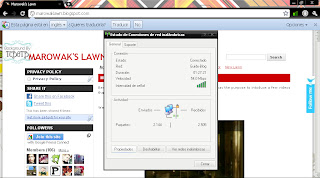
25 comentarios:
August 3, 2011 at 8:10 PM
Ah, this is really useful. I've actually had a little trouble with this in the past.
Thanks for the guide, followed.
August 3, 2011 at 8:22 PM
Great info! Keep up the great blog! Follow +1
August 3, 2011 at 8:22 PM
Simple yet useful for those that dont know :)
August 3, 2011 at 10:43 PM
Good stuff for windows 7 users! Im on winxp still haha outdated x_x
August 3, 2011 at 11:46 PM
Very useful.
I'm a computer illiterate. :S
August 4, 2011 at 2:06 AM
good info :)
i use an ad hoc between my laptop and smartphone when i need to tether 3g.
August 4, 2011 at 6:42 AM
THANK YOU bro! i was searching for this kind of info!
August 4, 2011 at 8:38 AM
As always, useful info in your post :P Great one =D
August 4, 2011 at 9:22 AM
Sweet, this is really helpful, thanks man.
August 4, 2011 at 11:07 AM
Thanks for the write up, i use windows 7 at my work so this will help a great deal.
August 4, 2011 at 1:26 PM
Although I don't use w7 on my desktop, I do use it on my computer and I will definitely check back and follow this little guide here. Very useful man, keep it up
August 4, 2011 at 1:29 PM
this is an awesome guide for the clueless! I use ad-hoc all the time, as I tether internet from my motorola droid. Its not the fastest internet, but its something when theres no wifi for my laptop around!!
August 4, 2011 at 3:41 PM
Ad hocs are awesome to synch files with wireless and home devices, been using one for a while, great guide!
August 4, 2011 at 10:57 PM
I do this already, but great guide nonetheless. It helps a lot with file sharing and such.
August 5, 2011 at 3:23 PM
This guide is accurate and user friendly, good work!
August 5, 2011 at 6:09 PM
great guide, i've had some problems with file sharing between two computers etc, hopefully this solves it!
August 7, 2011 at 12:06 PM
Interesting, I love your blog!
Keep up the good work!
+Follow
August 8, 2011 at 11:30 AM
usefull info sometimes :D
August 9, 2011 at 6:47 PM
This is quite interesting.
August 10, 2011 at 10:22 AM
good info man, was looking for something like this
August 14, 2011 at 1:25 PM
Great guide! Keep up the good work.
August 15, 2011 at 11:33 AM
Thanks man! That will come handy :)
August 17, 2011 at 7:19 AM
We were trying this kind of sharing before but failed.. wish we had your post before..
August 18, 2011 at 12:23 PM
Very nice detailed instructions!
August 24, 2011 at 4:42 PM
I always walked around this path. I never liked ad-hoc networks. And still don't
Post a Comment